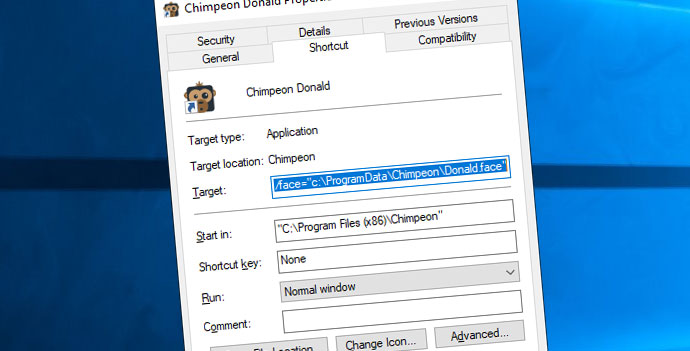
If more than one instance of Chimpeon Legacy is used on the same PC, the following actions must be performed to allow them to be activated simultaneously*:
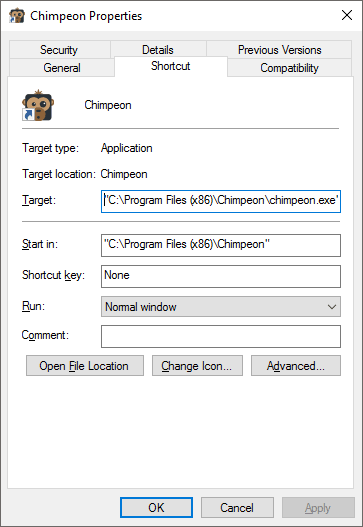
Fig. Chimpeon Properties window (Shortcut tab)(Windows 10)
Repeat the actions above for each instance of Chimpeon that needs to be associated with a different valid licence. Use a different .face name (e.g. InstanceB.face) at point 4.
Use the shortcuts created to launch each instance of Chimpeon. Following this, activate each instance*.
*NOTE: The number of valid licences must match or exceed the number of Chimpeons that will be activated simultaneously.
You have been sent an email to reset your password.
If you can't find it, check your junk or spam folder.