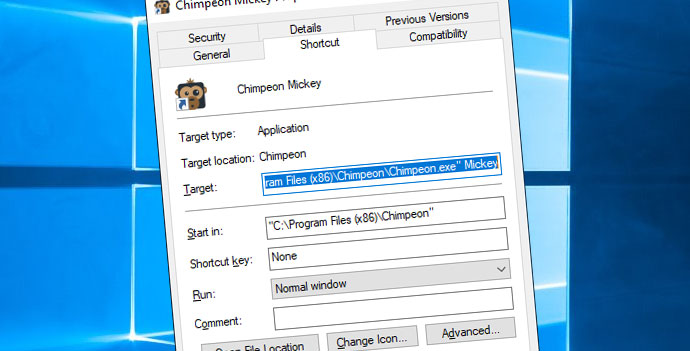
If more than one instance of Chimpeon is used on the same PC, the following actions must be performed to allow them to be activated simultaneously using the same account*:
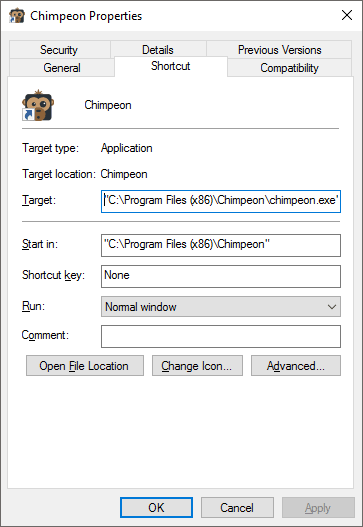
Fig. Chimpeon Properties window (Shortcut tab)(Windows 10)
Repeat the actions above for each instance of Chimpeon that needs to be activated simultaneously. Use a different ID (e.g. ChimpeonB) at point 4.
Use the shortcuts created to launch each instance of Chimpeon. Following this, activate each instance using the same account credentials (email and password)*.
*NOTE: The number of valid licences must match or exceed the number of Chimpeons that will be activated simultaneously.
NOTE: If you have multiple accounts with licences, you can instead install Chimpeon into a different folder for each account.
MORE: For further details and to see the rules about specifying a valid ID, refer to the Chimpeon Help.
You have been sent an email to reset your password.
If you can't find it, check your junk or spam folder.